Microsoft Power Automate is a cloud-based service that allows you to create automated workflows between apps and services. The basic version of Power Automate is free, making it easy for anyone to start automating repetitive tasks. In this Power Automate tutorial for beginners, I’ll show you how to get started with Power Automate for free.
What is Power Automate?
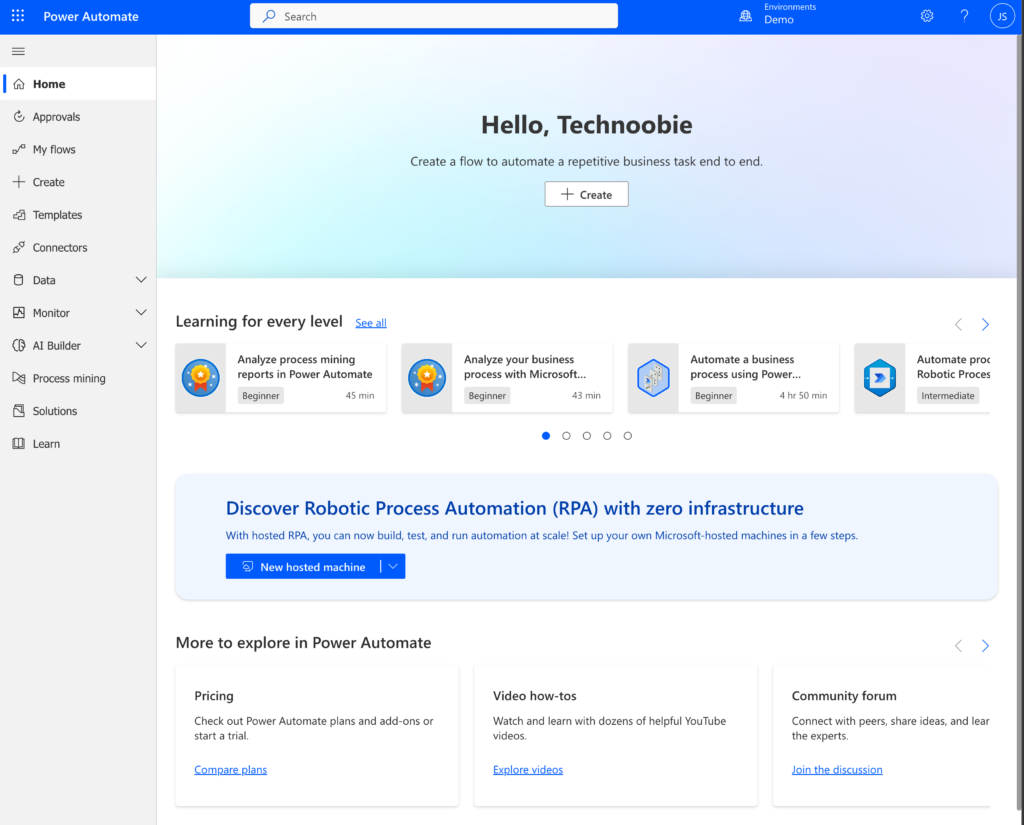
Power Automate is Microsoft’s workflow automation service. It allows you to connect various apps and services together to create workflows to automate repetitive processes and tasks.
For example, you could create a workflow that automatically emails you a daily sales report generated in Excel. Or one that posts tweets to Twitter based on RSS feeds. The possibilities are endless.
Key features of Power Automate include:
- Connectors to 300+ popular apps and services like Office 365, Twitter, Dropbox, Salesforce and more
- Prebuilt templates to automate common tasks
- Cloud-based so accessible from anywhere
- Robust monitoring and alert capabilities
- Enterprise-grade security and governance
Getting Started with the Free Version
🔥 Get Microsoft for Business: http://go.technoobie.com/MicrosoftBus…
Power Automate has a free version that gives you access to the essential workflow automation capabilities. Here’s how to get started:
- Sign up for a free Microsoft account if you don’t already have one. This will give you access to Power Automate and other Microsoft cloud services.
- Navigate to Power Automate and sign in. The web portal is where you’ll create and manage your workflows.
- Check out the template gallery. Power Automate has lots of pre-built workflow templates you can use as a starting point. Browse the different categories to find one that matches your needs.
- Connect to apps and services. To build workflows, you’ll need to connect to various apps and services. Power Automate offers connectors for Office 365, Dropbox, Twitter, RSS and more.
- Create your first workflow. Once connected, you can start building workflows by adding triggers and actions. Follow the step-by-step prompts to set up each component.
- Monitor and test your workflow. Use the testing and monitoring tools to check your workflow and see your execution history. Tweak and adjust as needed.
And that’s it! The free version of Power Automate gives you access to all the core automation capabilities. Continue exploring connectors and learning how to enhance your workflows with advanced tools.
Next Steps with Power Automate
The free version of Power Automate just scratches the surface of what’s possible. Here are some next steps to take your skills to the next level:
- Check out Microsoft Learn for free Power Automate tutorials and certifications
- Join the Power Automate community to learn from other users
- Upgrade to the paid version to access more advanced features
- Integrate Power Automate with Microsoft Power Apps and Power BI to build complete automated solutions
So don’t wait any longer to put Power Automate to work for you! Sign up now to automate repetitive tasks and boost productivity with intelligent workflows. The free version provides everything you need to get started on your Power Automate tutorial for beginners and your automation journey today.
Power Automate Tutorial for Beginners – Video Walkthrough
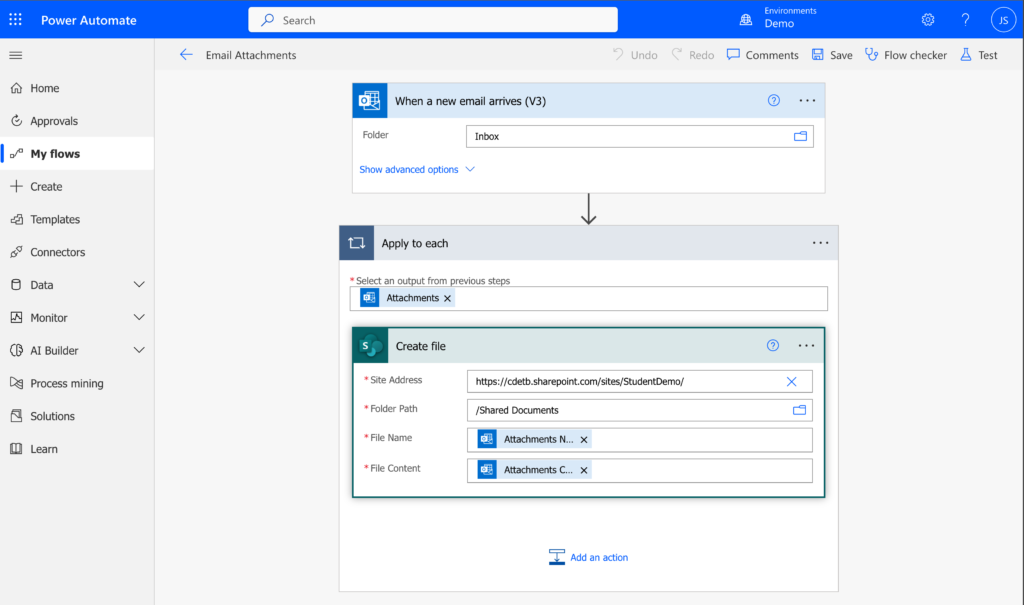
This in-depth Power Automate tutorial for beginners video will walk you through everything you need to know to get started with Power Automate. It contains the following chapters:
Chapters:
0:00 Course Introduction
01:32 Getting Started
08:13 Automating Tasks with Templates
11:51 Building Your First Flows (Example 1)
14:10 Building Your First Flows (Example 2)
17:59 Connectors Overview
22:06 Conditional Flows
26:09 Expressions
29:00 Approval Workflows
38:36 Conclusion
With chapters clearly listed by start times, you can easily jump to the sections most relevant to you. This comprehensive video tutorial will take you from Power Automate basics all the way through advanced topics.
🔥 Link to the Camtasia tool used to screencast: https://techsmith.z6rjha.net/technoobie
🔥 Check out where we got some of our assets from: https://1.envato.market/technoobie
Power Apps
Once you have the basics of Power Automate down, you can take your skills to the next level by integrating with Power Apps. Power Apps lets you build custom web and mobile apps that can connect to your Power Automate workflows. Check out our comprehensive Power Apps tutorial to learn how to create automated app experiences tailored to your unique needs. The interoperability between Power Automate and Power Apps unlocks new possibilities for process automation and productivity.
Conclusion
Power Automate is a versatile tool that empowers individuals and organizations to automate, streamline processes, and boost productivity. Whether you’re a seasoned developer or non-technical user, Power Automate can transform the way you work and help you stay ahead in today’s fast-paced digital world. It’s time to unlock the potential of Power Automate with this free tutorial and unleash your efficiency. Start your journey today and see the transformative power of this remarkable automation platform.
We value your feedback! Help shape our Tech Tutorial channel by sharing your thoughts on our content. Your responses will remain anonymous and aid us in delivering valuable tech tutorials. Complete this brief survey to enhance your learning experience: https://forms.gle/gERVt9pB3UAVPS2q8.
Thank you for being a part of our community!
🟣 Want to buy me a coffee to support the channel? https://bmc.link/technoobie
